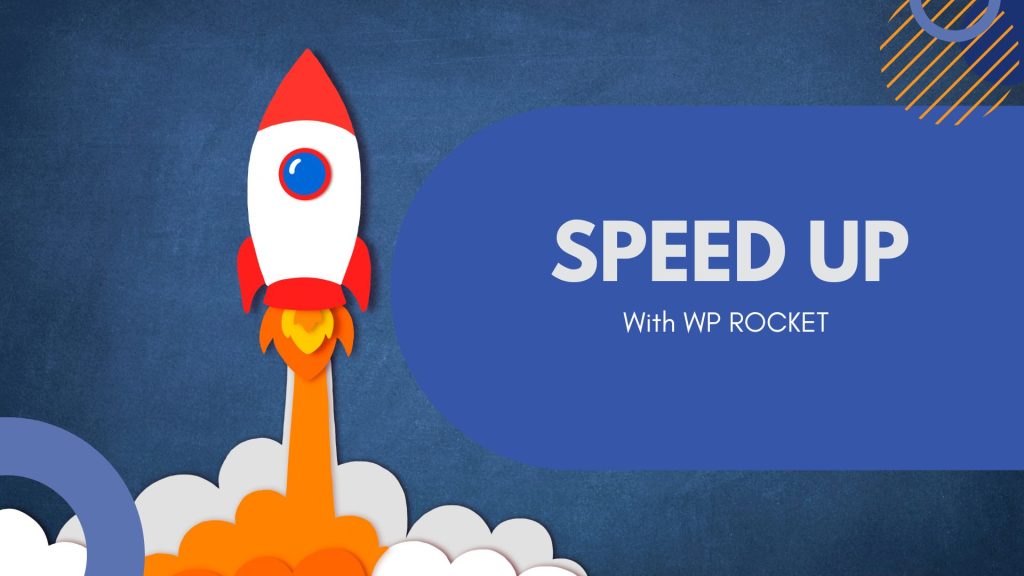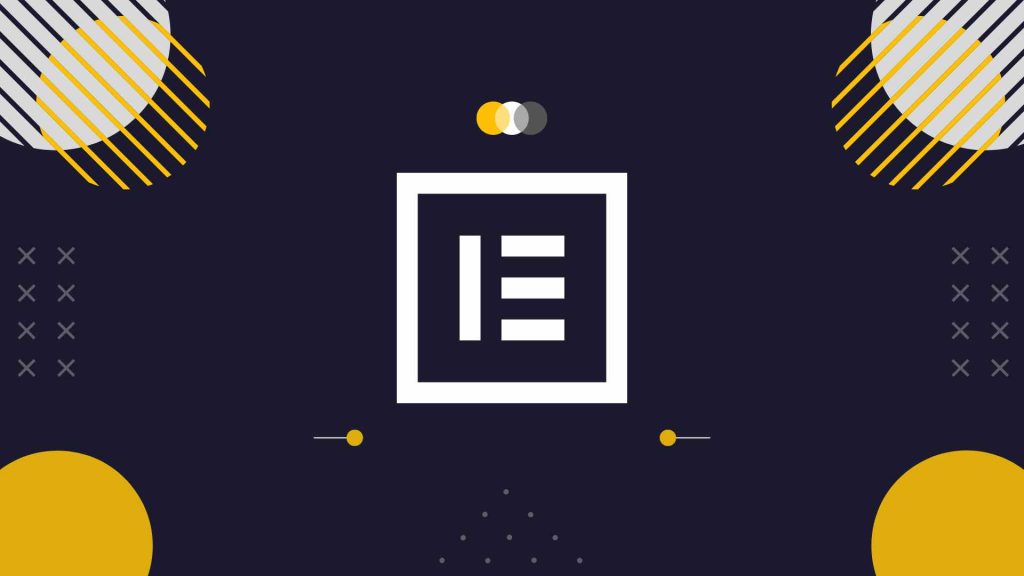Speeding up wordpress website and Improve your website performance to rank on google first page. plays a crucial role in determining the success of your online presence. Studies have shown that visitors expect websites to load within a few seconds, and any delay can lead to high bounce rates and decreased user engagement. WordPress, being one of the most popular website platforms, can experience performance issues due to factors like heavy themes, large media files, and plugin bloat. Thankfully, there’s a powerful solution available – the WP Rocket plugin.
This article will guide you through five essential tips to speed up your WordPress website using the WP Rocket plugin. By following these recommendations, you’ll enhance your site’s performance, improve user experience, and potentially boost your search engine rankings.
Speeding Up WordPress Website with the WP Rocket Plugin
Tip 1: Enable Caching with WP Rocket
Caching is the process of storing static versions of your web pages, allowing the server to deliver them quickly to visitors instead of generating them from scratch each time. With WP Rocket, enabling caching is a breeze. After installing and activating the plugin, go to the settings panel and navigate to the ‘Cache’ tab.
Here, you’ll find various caching options to optimize your website. WP Rocket automatically sets up basic caching rules, making it ideal for both beginners and experienced users. Enabling caching through WP Rocket can dramatically reduce page load times and server response time, leading to a faster and more efficient for speeding up wordpress website.
Tip 2: Optimize CSS and JavaScript
Unoptimized CSS and JavaScript files can significantly impact your website’s loading speed. WP Rocket provides a solution by offering a built-in feature to minify and combine these files. Minification involves removing unnecessary characters and whitespace, reducing the file size. Combining files further reduces the number of HTTP requests, improving loading times.
To optimize CSS and JavaScript, head to the ‘File Optimization’ tab within the WP Rocket settings. Enable the respective options, and WP Rocket will take care of the rest. By optimizing these critical files, you’ll notice a significant improvement in your website’s performance, particularly on mobile devices.
Tip 3: Lazy Load Your Media
Images and videos are often the main culprits behind slow-loading web pages. Lazy loading is a technique that defers the loading of off-screen media until the user scrolls to the corresponding section. This way, the initial page load is faster, and only the visible content is loaded initially.
WP Rocket makes implementing lazy loading a breeze. Navigate to the ‘Media’ tab in the settings panel and enable the ‘Enable for images’ and ‘Enable for iframes and videos’ options. With lazy loading enabled, your website will become more responsive and deliver a better user experience.
Tip 4: Utilize Browser Caching
Browser caching allows static resources, such as CSS, JavaScript, and images, to be stored on visitors’ devices. This means that when a user revisits your website, their browser can retrieve cached files instead of re-downloading them, resulting in faster page loads.
To enable browser caching with WP Rocket, go to the ‘File Optimization’ tab and check the ‘Enable’ box under ‘Browser Caching.’ WP Rocket will automatically add the necessary code to your site’s .htaccess file, configuring browser caching for optimal performance.
Tip 5: Enable GZIP Compression
GZIP compression reduces the size of your website’s files before they are sent to the user’s browser. Smaller file sizes mean faster load times, particularly for visitors with slow internet connections or those browsing your site on mobile devices.
WP Rocket makes enabling GZIP compression simple. Head to the ‘File Optimization’ tab and ensure that the ‘Enable’ box under ‘GZIP Compression’ is checked. With this option enabled, WP Rocket will handle the compression, delivering a faster and more efficient website to your users.
Bonus Tip: WP Rocket’s Database Optimization
A cluttered database can slow down your website’s performance. WP Rocket offers a built-in database optimization feature to keep your database tidy and optimized.
To optimize your database with WP Rocket, navigate to the ‘Database’ tab and click the ‘Optimize’ button. This action will clean up unnecessary data, reducing the database’s size and be speeding up wordpress website overall .
In conclusion, a slow-loading website can have detrimental effects on your online presence, user experience, and search engine rankings. By implementing these five essential tips and utilizing the powerful WP Rocket plugin, you can significantly speed up your WordPress website.
Remember to enable caching, optimize CSS and JavaScript, utilize lazy loading, enable browser caching, and enable GZIP compression through WP Rocket’s user-friendly settings. Additionally, don’t forget the bonus tip of optimizing your database for peak performance.
With these strategies in place, your WordPress website will be faster, more efficient, and better equipped to handle increasing traffic, ultimately leading to happier visitors and better business results.